How to setup Multi-Factor Authentication (MFA)
By setting up MFA, you add an extra layer of security to your Microsoft 365 account sign-in. For example, you first specify your password and, when prompted, you also type a
verification code sent to your phone.
To start the MFA setup process close and re-open Outlook. (if you use the web portal to
access email simply logout and log back in to start the process)
You will be presented with the following screen after re-opening. Click Next.
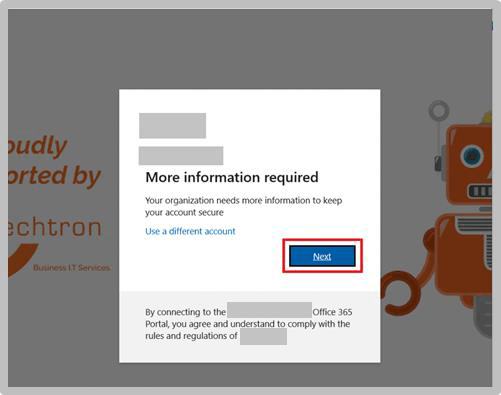
In the Additional security verification window ensure that your mobile number is entered
correctly. Please note that the zero(0) before your number must not be included, as shown
below
In the Method box select “Send me a code by text message”

You will receive a text message on your phone, enter the number in the field provided
and click Verify.
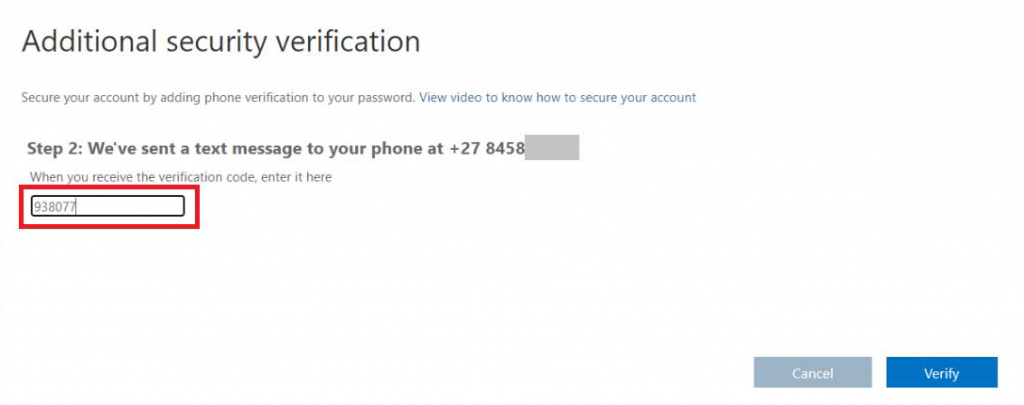
At the next login to https://portal.office.com type in your username and password. You
will be prompted for a code to continue, use the code sent to your mobile phone to
proceed. Click Verify.
