MS Teams Click to Dial
If you use MS Teams to make outgoing calls on a regular basis you will understand the pain of copying and pasting telephone numbers on a regular basis.
I found this very helpful and free tool to resolve this problem. You can use the following link to download the tool: Teams Wizard Download
For more information about the tool see below.
Microsoft Teams Wizard Free Edition
Teams Wizard is currently a hotkey dialer for Microsoft Teams.
Prerequisites
Your MS Teams account must be allowed to dial phone number (Phone System license assigned) and a working trunk must be configured for the O365 Tenant (Direct Routing Trunk or Calling Plan).
Hotkey Dialer
Every phone number which can be marked, can be dialed with the Hotkey Dialer in Teams Wizard. It works with most applications (Microsoft Office, text editors, mail clients, internet browsers, etc.) but not with all.
- Mark the phone number as good as possible. Too many characters before and or after the number will be ignored. Separators chars will also be eliminated.
- Press the configured hotkey (default [F8]).
- A small popup window appears and shows the interpreted number for correction if necessary.
- Press [Enter] or click to {Yes} to dial or [Esc] or {No} to cancel.
Licensing
Teams Wizard is free. Enjoy it!
Support
For support please check the support page.
Download
Find current versions for downloading on download page.
SfB Wizard v4 Free Edition
SfB Wizard extends Microsoft Lync/Skype for Business with 5 additional functions:
- Call Waiting Handling (busy on busy, forward on busy)
- Hotkey Dialer
- Contact Lookup (LDAP or webservice)
- Actions/Run command/open URL on different events (ringing, calling out, call connected (in/out), joining, disconnected, forward call, transfer call)
- Presence based call handling (Reject, forward calls depending on the presence state or for all presence states)
It works with Lync 2010, Lync 2013 and Skype for Business on Windows 7, Window 8/8.1 or Windows 10 (x86 or x64). It has to be installed on the client. No changes on Lync/Skype for Business Server are required. It also works with Office 365.
Call Waiting Handling
With the Call Waiting Handling feature you define how an incoming call should be answered while you are already on the phone. One of the following options can be chosen:
- No action. The call rings as normal in SfB
- Reject call. Send busy tone (busy on busy)
- Handle as unanswered call. The call is handled like you have configured in Lync. Usually these calls are forwarded to your Voice Mail
- Forward call to another phone number or contact (forward on busy)
Unlike with other busy on busy solutions, you not only can enable or disable busy on busy. With Lync Wizard you can in addition manage busy calls. An incoming call will be displayed on the screen for a second before it will be handled as configured. You find all information about this call in your conversation history in Lync and Outlook.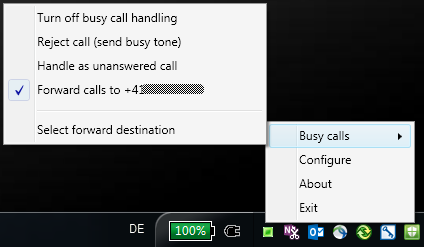
Hotkey Dialer
Every phone number which can be marked, can be dialed with the Hotkey Dialer in SfB Wizard. It works with most applications (Microsoft Office, text editors, mail clients, internet browsers, etc.) but not with all.
- Mark the phone number as good as possible. Too many characters before and or after the number will be ignored. Separators chars will also be eliminated.
- Press the configured hotkey (default [F8]).
- A small popup window appears and shows the interpreted number for correction if necessary.
- Press [Enter] or click to {Yes} to dial or [Esc] or {No} to cancel.
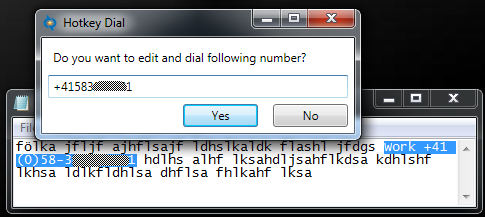
Contact Lookup
SfB Wizard may search the corresponding name and address for incoming calls with an unknown number. You can configure an LDAP data source or also web services.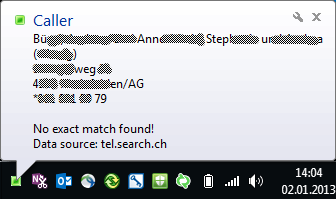
Actions/Run command/open URL
On incoming call SfB Wizard may execute a command or open an URL with the phone number as argument.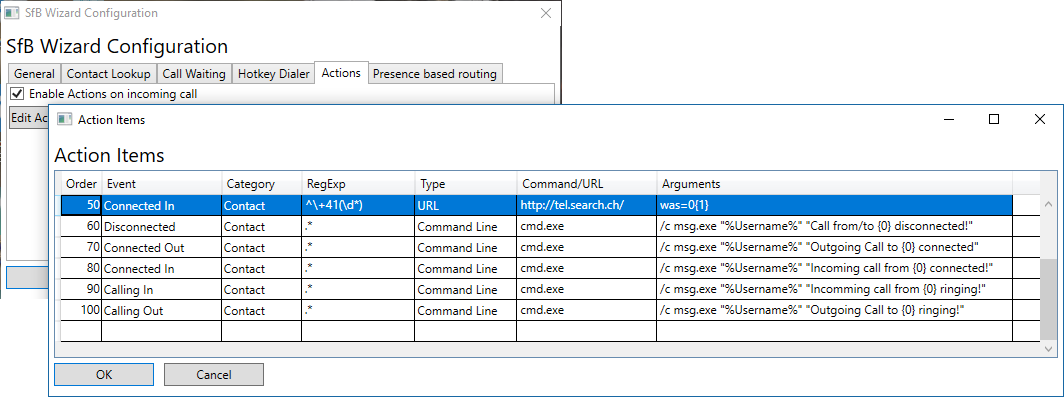
For information how to configure, please follow the instructions of the Configuration Note “Actions on incoming call”.
Presence based call handling
With this feature, incoming calls can be rejected or forwarded depending on the current presence state or for all presence states.
Languages
Currently, UI of SfB Wizard is available in English, German, French, Spain, Portuguese, Italian and Chinese. Further languages way be available upon request.
Licensing
Since version 4, SfB Wizard is now free. Enjoy it!
Support
For support please check the support page.
Download
Find current and all previous versions for downloading on download page.